You can now make maps more personal by using custom images as backgrounds. This is a great way to visually show the theme of a map (for example add a picture of space for a map dealing with astronomy), or associate a map with your brand by adding company images in the background.
Here is now to use images as backgrounds:
First, open the theme editor from the View -> Customise Theme menu option.
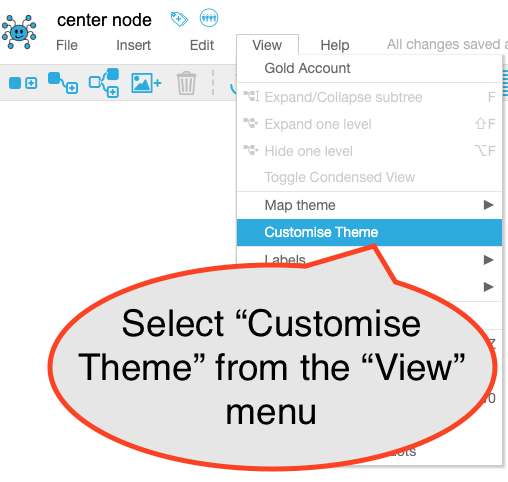
Next, find the Colors section in the theme editor, and click on the Canvas button.
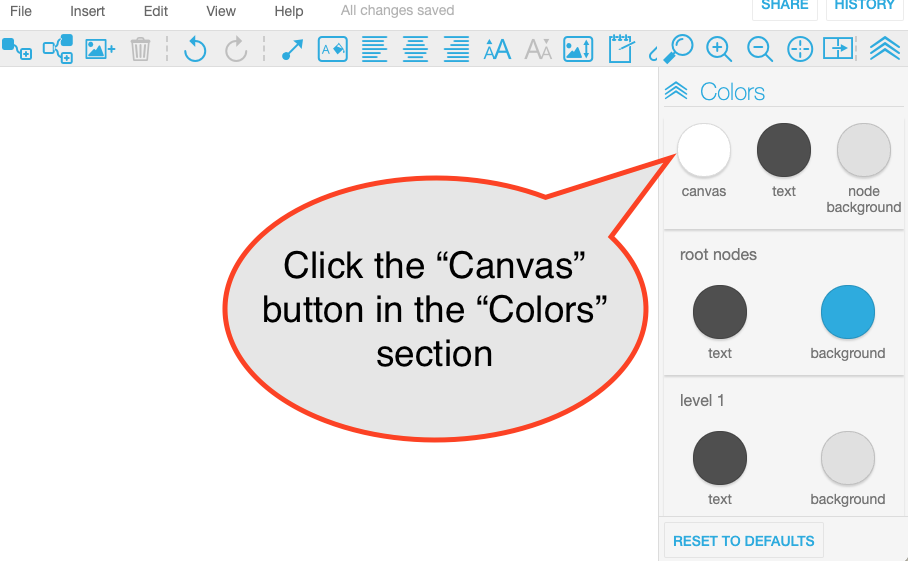
Finally, click the Use Image button in the popup dialog to upload your own image. A file selector will open, allowing you to pick a file from your device and upload to MindMup.
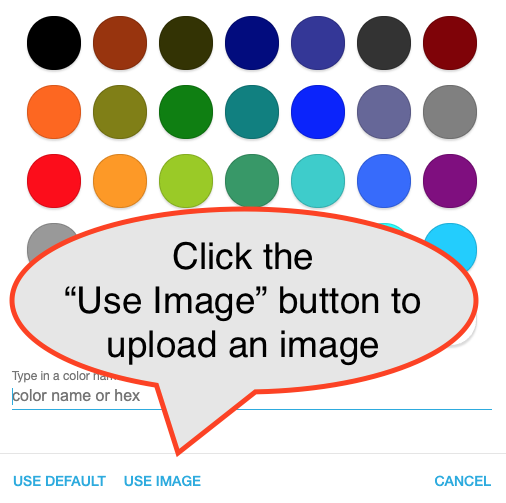
The uploaded image will be shown in the background. For best results, use images that can be repeated seamlessly, like tiles.
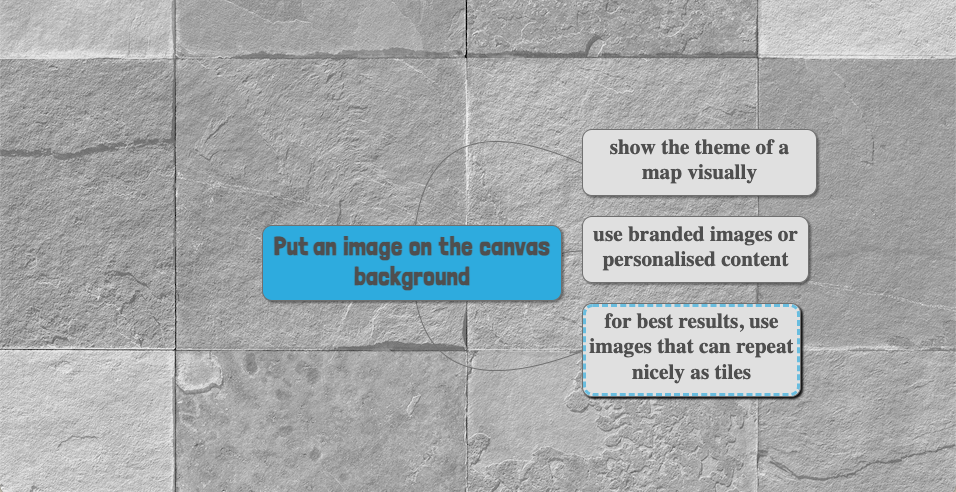
For example, the map above uses an image called Tiled Stones by kues1 from Freepik as the background.
This feature is initially available only to users who save maps to MindMup cloud storage (it is not available for maps stored to Google Drive). We plan to remove this restriction in the future.