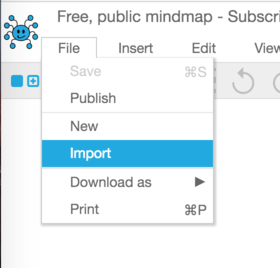This guide explains how to use existing maps, from MindMup 1.0, web, desktop and iOS versions, into MindMup. Currently, MindMup only supports storing maps to Google Drive and MindMup Cloud Storage. Other storage systems that were available in the legacy version, including Dropbox and GitHub, are currently not supported.
Unlike the previous version, MindMup uses different URLs to access different storage systems, to prevent people from accidentally saving a map to an undesired location.
Using Google Drive
When you save maps to Google Drive with MindMup, the maps are automatically collaborative and auto-saved to Drive. That’s why just opening the old content from Drive won’t work, you need to import the old maps.
Make sure you have installed MindMup to your Google Drive as an application before proceeding
Importing old file-based maps stored on Google Drive
If the total size of the file is less than five megabytes, in the Google Drive Web app right-click on the file and select Open With > MindMup 2.0 For Google Drive
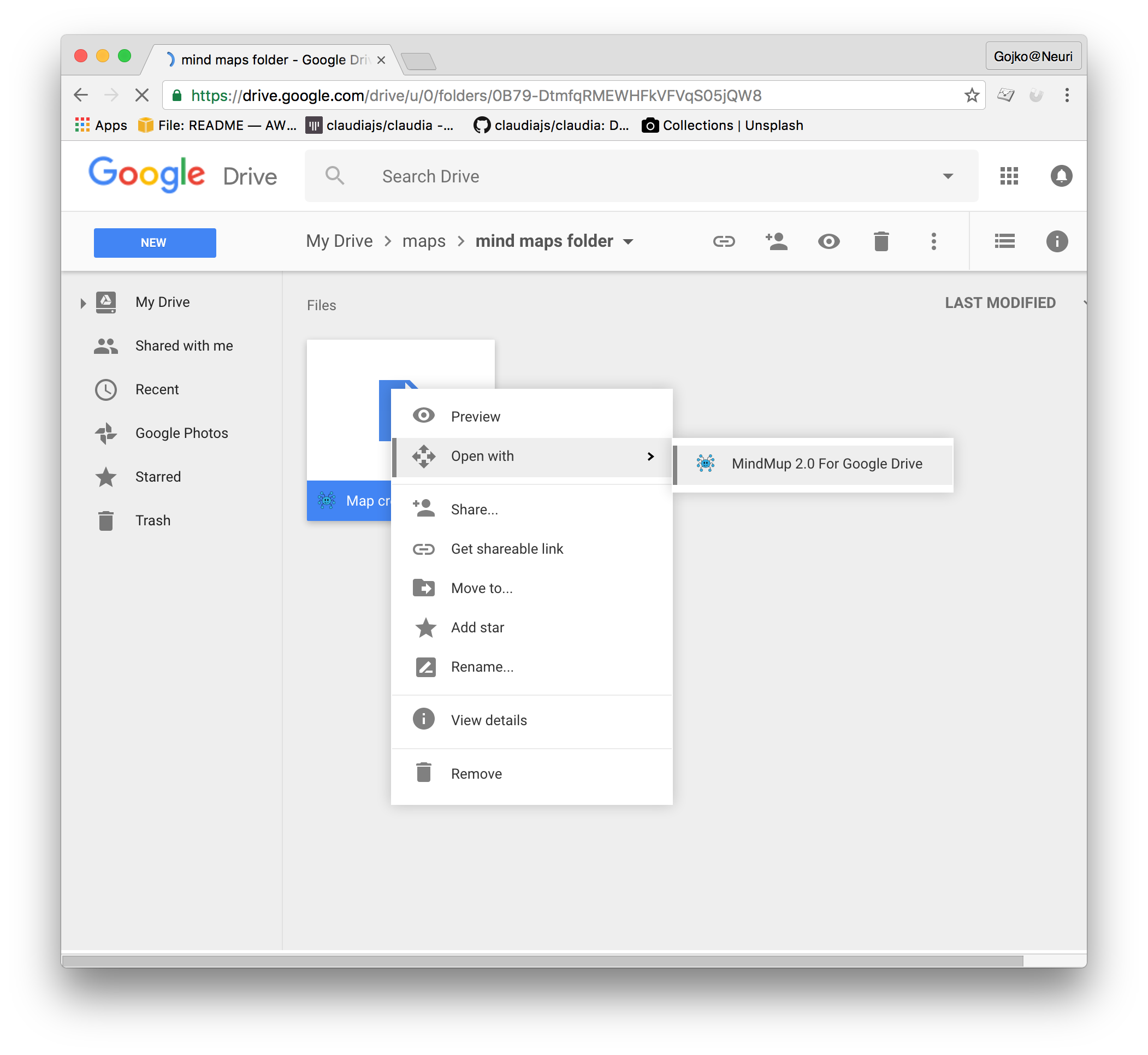
You can do this with .mup (MindMup) and .mm (Freemind) files. If you do not see the option to open using MindMup 2.0 for Google Drive, you will need to install MindMup to your Google Drive first.
Importing file-based maps stored somewhere else
Just upload the file to your Google Drive, and then follow the instructions outlined above for importing from Google Drive.
Importing old collaborative maps
For collaborative maps (created using the Realtime Extension in 1.0):
- Go to the Google Drive Web site
- Right-click your map, and select
Open With > Legacy MindMup. If you do not see this option, add the legacy exporter to your Google Drive from this page - This will show a window with a link to download your map contents. Download the map, and then follow the instructions for file-based maps above.
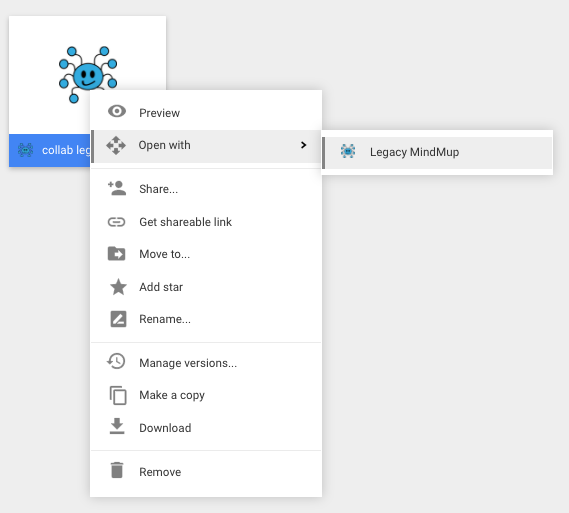
### Importing files larger than 5 MB
If the total size of the file is more than five megabytes, direct import is not possible at the moment. This is due to the limitations of Google Drive Realtime API (collaborative documents). If you have a MindMup Gold account and need to import larger maps, please contact us and we will assist you. Free users can reduce the size of their maps by following the ideas below:
- In most cases, large images are the key thing to look at. You can reduce the size of the file by temporarily removing images, and then re-importing them after conversion.
- If your map has rich-text attachments with images, they also increase the file size – try removing the attachment and adding it after the conversion.
We’re working on automating this process, but for the moment you’ll have to do this manually.
Using MindMup Cloud Storage
MindMup Cloud storage allows anyone to store maps up to 100 KB for free, and Gold users can save maps up to 100 MB.
Opening maps saved to your Gold storage
If you saved a map to your MindMup Gold storage from the legacy MindMup application, or MindMup for iOS, you can directly open them from app.mindmup.com. Those maps are instantly accessible to MindMup.
Importing from files
If you have the file handy, just start by creating a blank map, then select File > Import from the main application menu.