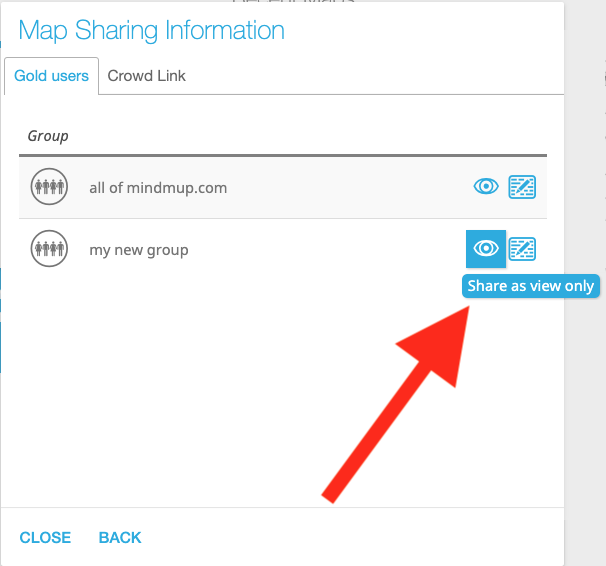Larger teams and organisations often have groups that would like to easily share maps – for example a single class in a school, or a project team in a software development organisation. MindMup allows you to create sharing groups within the organisation for sharing maps easily. This page explains how to set up groups and share maps with them.
Organisations with an Office 365 account can alternatively use Microsoft Teams for sharing, instead of creating MindMup groups. Check out Sharing with Microsoft Teams.
Add new groups
Account administrators can make sharing with groups easy by creating groups, and adding members of the group into a group.
To create groups, open the Account Management page and sign in as the account administrator. (If you are not the account administrator, ask your administrator to create a group and add you as the group admin).
On the account page, click the Groups button.
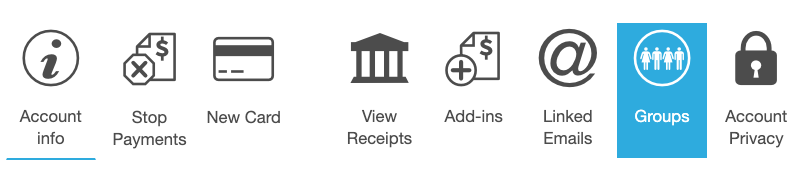
Click the Add Group button and enter the name of the sharing group in the dialog (for example, the name of a class or project).
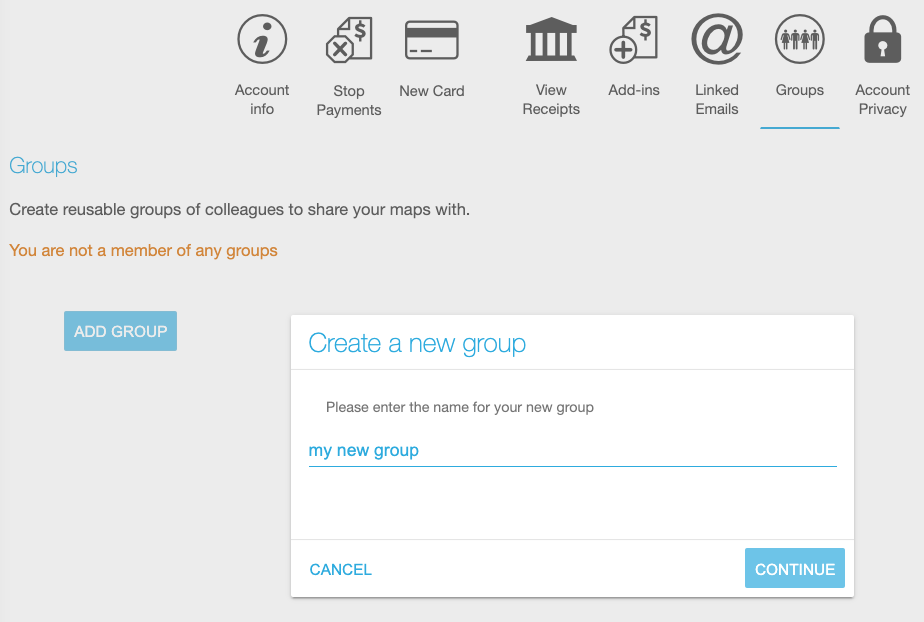
The next section explains how you can delegate group administration to regular users, so they can manage sharing group members directly.
Add or remove group members
Open the Account Management page, and sign in either as the account administrator, or a user authorised to manage a group.
On the account page, click the Groups button.
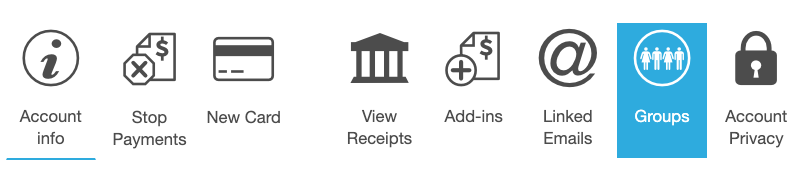
The page will show groups that you can manage. To add or remove members of a group, click the cog icon next to the sharing group.
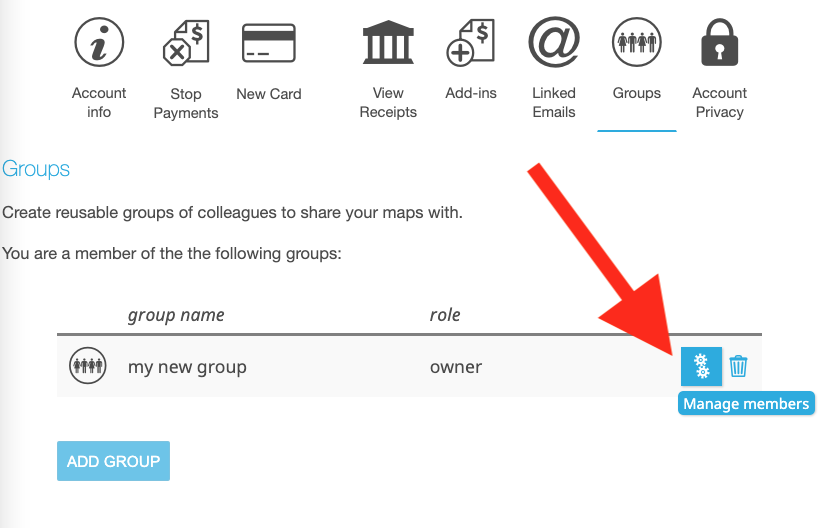
In the popup dialog, click Add Members and then add to the group from the list of available email addresses by clicking on one of the icons next to the email address. You have three choices:
- Add and make owner will add a member and re-assign the group ownership to them, so they can add or remove other members later
- Admins can invite new members to the group or remove existing members
- Members can share maps with the group, but cannot add new members
- Observers can only access maps shared with a group, but cannot share their maps
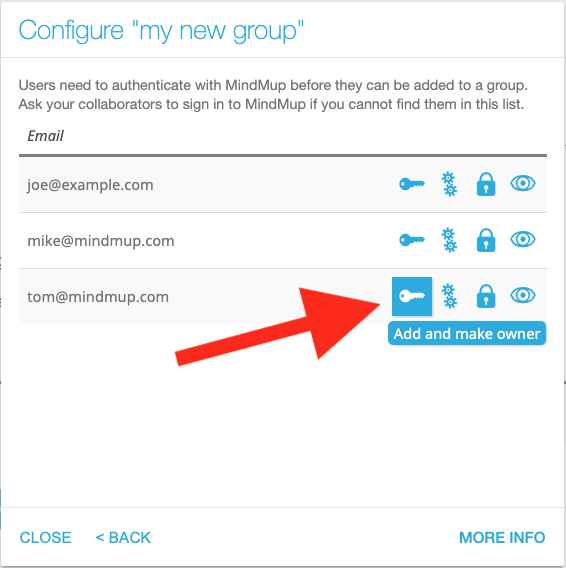
Important note: For organisations using third-party authentication (such as signing in with Google or Microsoft accounts), you can only add members of your organisation that have accessed MindMup at least once. If you cannot find a colleague or student, ask them to sign into MindMup first (at app.mindmup.com), so that MindMup can create their account.
Sharing with a group
To share a map with a group, click the Share button (top-right) when editing a map, or select File > Share from the main application menu. Then select the Add group button in the pop-up dialog.
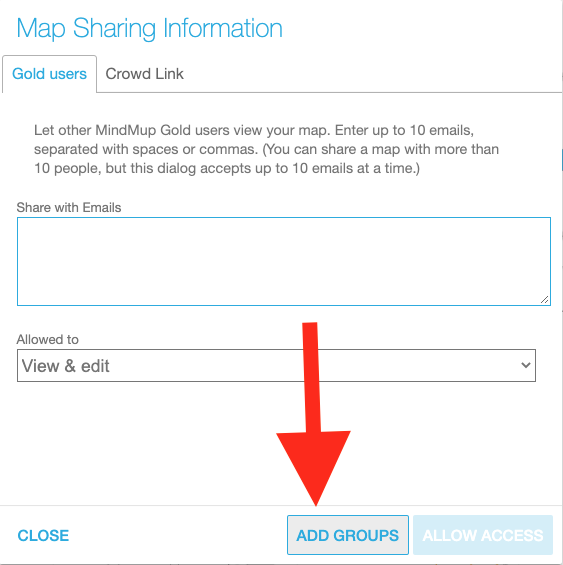
This will show a list of groups that you can share the map with. Click an icon next to the group to share a map with the members.
- If you want the group members to only be able to view a map, click on the eye icon.
- If you want the group members to be able to edit the map as well, click on the pencil icon.